Remote Server Setup
If you are unable to locate your computer in any of the remote-control apps, this page will hopefully assist. As the iOS apps have a very simple setup, most of this page describes setup from the MacOS side. Although this too should be seemless, everyone's computer is different, and sometimes you need to nudge things in the right direction.
Before reading this page, ensure you have already downloaded and installed the Jazz Remote Server installer onto your Mac computer, and that you have installed the remote control app onto your iPhone or iPad.
System Preference Pane
Jazz Remote Server comes with a System Preferences pane, called Jazz Remote. You will find it under the System Preferences application. When opened it looks something like the following.
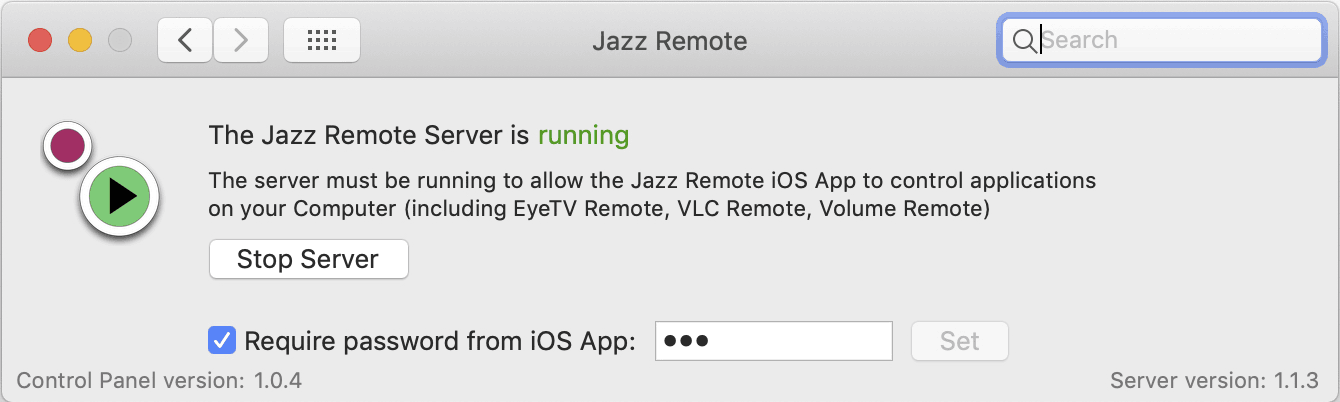
The preference pane tells you whether the server is running or not. The version of the preference pane is in the lower left corner. The server version is shown in the bottom right. If the preference pane cannot talk to the server the server-version will not be shown.
If you set a password then the same password must be entered in the iOS app.
Fire Wall
Your Mac computer has a fire-wall. When you first tried to connect to your Mac with a remote control app (from iOS), your Mac should have asked you to allow incoming connections. If this did not occur, or perhaps you denied the connection, please check the following.
Under System Preferences > Security & Privacy > Firewall > Firewall Options you will see a window something like the following. (You will need to click the lock in the lower-left corner of the window to enable the Firewall Options button). You should see JazzRemoteServer in the list, along with Allow incoming connections.
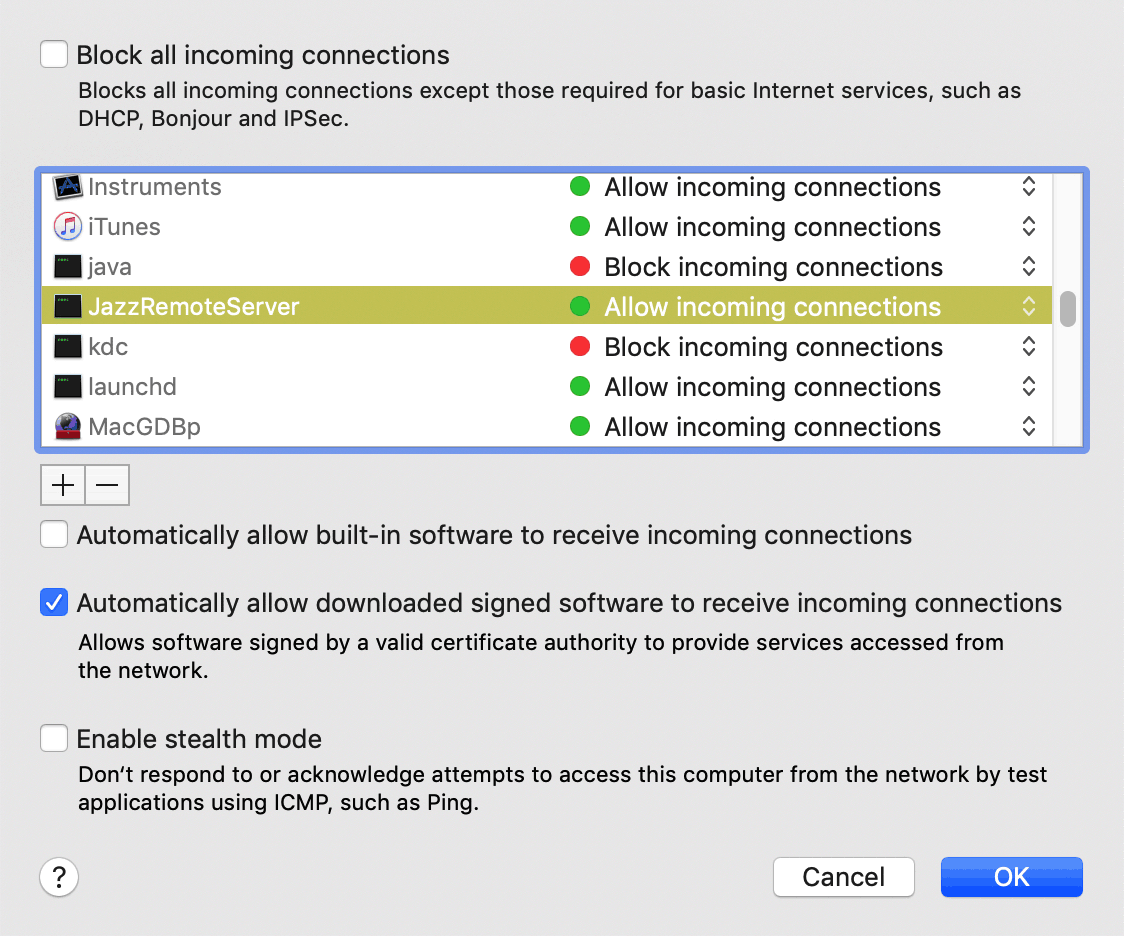
Firstly ensure the Block all incoming connections checkbox is not ticked, as above. If you see JazzRemoteServer in the scrolling window ensure the selection is Allow incoming connections.
If you do not see JazzRemoteServer in the list, please click the '+' button. Then type command-shift-G and type "/usr/local/bin" (without the quotes) into the dialog which appears (and click "Go"). This takes you to a hidden folder, where you should be able to locate JazzRemoteServer and add it to the list.
Connect from iOS
On the remote control app on your iPhone or iPad, tap the cog and go to Network. Your computer name should be visible in the list for you to select (tap).
If you do not see your computer and you know the IP address of your Mac you could attempt to enter it in manually where it says Custom. You can locate your Mac's IP address under System Preferences > Network (on your Mac). This step shouldn't be necessary but it might help narrow down where a problem lies. Leave the far right box blank (where it says 50220 in grey).
If all-else fails, please me and I'll be happy to assist. Include as much information as you can think of for a speedy resolution. Include how far you got with the above steps, and anything which didn't make sense. That's often a clue to where the issue might lie.