Remote for VLC
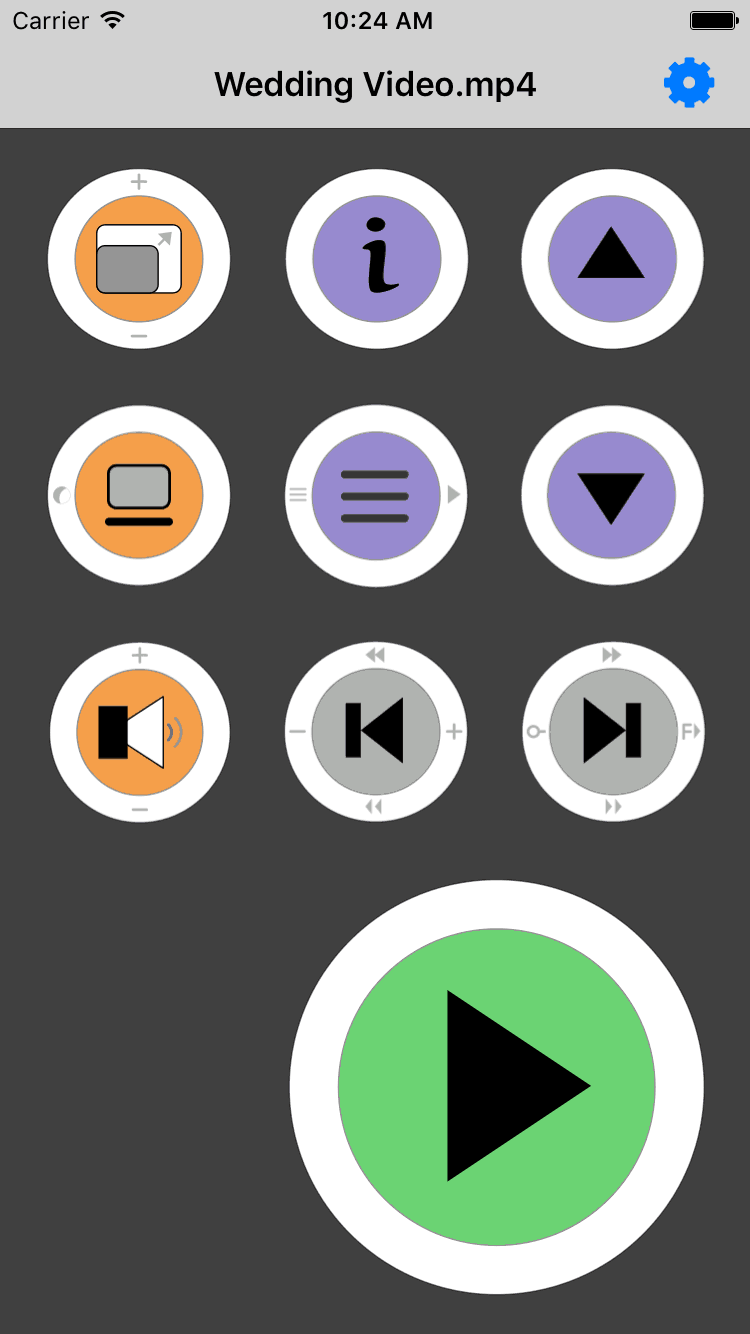
The Remote for VLC app for iPhone and iPad provides fast reliable control of your VLC device on a Mac OS-X Computer.
Remote for VLC app uses your wireless network, so it can be used from any room in your house, or the convenience of your arm chair. The large buttons are easy to find on the table, and you can adjust the button sensitivity to avoid accidental taps as you fumble for your phone in between the beer and peanuts.
Large buttons mean you won't accidentally tap the wrong button, loosing your place in the movie. A single tap gets you commonly used actions. Swipe buttons up, down, left or right for less used functions. The help screen explains the functionality of each button in full.
Features
- Play, pause, record
- Skip forward and backwards (from 1 second to 60 minutes at a time)
- Fast forward and slow forward operations.
- Step forwards and backwards by a frame at a time.
- Select and watch videos from your Playlist and Media Library
- View information about the video playing
- Zoom in and out of full screen.
- Volume up, down, mute.
- Sleep your computer
- Optional password protection, to stop the kids taking over.
Please see the help page on the app for details on each button's operation. Most buttons have additional functions obtained by swiping in different directions.
Requirements
- An Apple computer with VLC software v2.2.4 or later*
- MacOS System software OS-X 10.9 or later installed
- An iPhone or iPad with the Remote for VLC software
- Installation of the free Jazz-Remote-Server software (see below)
Installation
Free companion software must be installed onto the OS-X computer running the VLC Media Player:
- Install the Remote for VLC App onto your iPhone or iPad.
- Download the JazzRemoteServer package and open it on the computer you wish to control (ie. the computer with the VLC Media Player software). It installs the server software and a System Preference Panel to control the server.
- Check that the server has been started from the System Preferences Panel.
Basic functionality works out of the box. Advanced functionality requires a one-time VLC setup. The app will guide you through setup when required (or you can find instructions through the app's help menu).
Should you have issues with any part of the process, please contact us and we will be happy to assist. You might also like to check the Remote Server Setup page to assist with troubleshooting.
Privacy
Remote for VLC does not collect or transmit any personal or usage information to any party.
Server Software versions
The installer package bundles a number of files together, each with their own version. To simplify matters the installer package has been given a version number also, which is the number on the downloaded file, as listed below. When a new installer version is provided, only some of the components may have changed.
You can view the Jazz Remote Server server software version, and the version of the Preference Pane from within the Jazz Remote Preference Pane. The versions belonging to other server components are not so readily visible.
The following are installer package versions (show more)
- v1.0.0 First public release (EyeTV Remote only)
- v1.0.1 extends the program history (when available) and fixes a bug which caused the Preference Panel to sometimes crash when loading.
- v1.0.2 fixes an issue where the channel list shows as empty.
-
v1.0.4 fixes an issue where EyeTV would launch unexpectedly, with sound only.
The server version number is now displayed in the System Preferences Panel - v1.0.5 adds compatibility with the Volume Remote app.
- v1.0.6 Fixed an issue where the server wasn't automatically started after installation. Attempting to view a new channel while recording in EyeTV now opens a new device window if available.
- v1.0.7 This release adds Remote for VLC support. No other changes in this release.
- v1.1.0 This release adds Remote for YouTube support. No other changes in this release.
- v1.1.1 Improvements for EyeTV and Remote for YouTube. (EyeTV will occasionally not respond to commands, this version reduces the time the server waits. The YouTube player now brings itself to the front whenever you press 'play'. )
- v1.1.2 Stability improvements for High Sierra, where JazzServer would occasionally need restarting.
- v1.1.3 Fixed an issue with Remote for YouTube where YouTube videos would sometimes fail to seek to new locations.
- v1.1.4 Not released.
- v1.1.5 Fixed an issue where Jazz Remote Server could fail to start for macOS 10.10 and earlier. Updates to maintain compatibility with future iOS versions.
- v1.1.6 Fixed a memory leak relating to Remote for VLC. No other changes.
-
v1.2.0 includes updates to keep pace with present and future iOS versions including notarization.
Preparation for improved syncronisation when the iOS device is idle, and improved battery performance through reduced network activity.
-
v1.3.1 Provides work-arounds for EyeTV Remote and EyeTV 4 combination. Improves status update mechanism for all iOS apps when the app is idle. (Currently only EyeTV Remote uses this mechanism, but will berolled out to other Remote Control apps when updated).
For EyeTV users: this version implements some work-arounds for the numerous bugs in EyeTV 4.0.0 (8521). Although EyeTV 4 cannot be supported until these bugs are fixed (ie. some things still don't work), we hope this improves the experience for those unable to stay with EyeTV 3.
-
Latest version (v1.3.2) fixes a bug where EyeTV Remote failed to show the channel list for EyeTV 3 on some MacOS installations.
©2017-2026 Jazz Media Pty Ltd.
For support please email:
This project is not affiliated with VideoLAN. VLC and VLC media player are trademarks of VideoLAN.
* The software has been tested against VLC versions from 2.2.4 thru 3.0.18 (the latest as of July 2023). It may work with earlier versions.